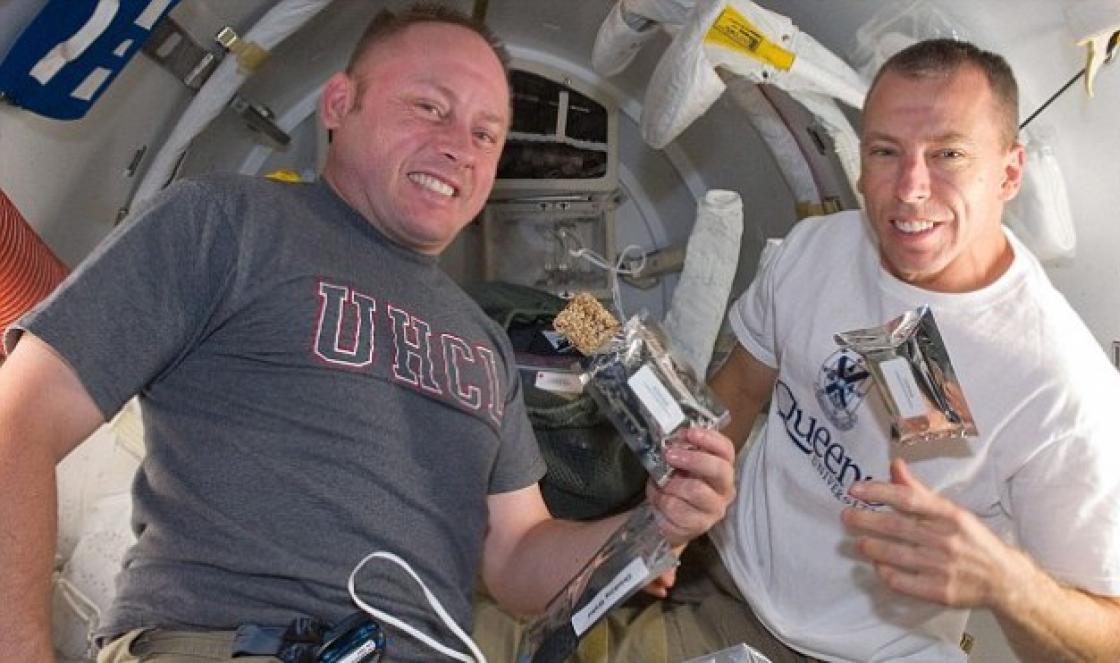April 21 Archos released another firmware for their tablets series internet tablets numbered 2.3.26 (android version 2.2.1). After updating the firmware on the tablet Archos 101 IT There are problems with the device. The main problem is the constant hangs of the tablet. Archos 101 IT hung tightly and could only get out of this state by resetting the device (holding the power button for more than 10 seconds). However, after the reboot, the tablet hung again, sometimes after 5 minutes, sometimes after 10, but it was impossible to work.
Other oddities were also observed: the battery indicator showed no more than 92%, and the synchronization icon was constantly displayed. The following describes how I managed to restore the normal operation of the tablet.
I want to note that quite a lot of different software has already been installed on the tablet, including the program for obtaining administrator rights - “archangel”. Probably some of the programs were incompatible with the new firmware. At first I tried to delete programs one at a time to check my assumption, but I quickly realized that it would take a very long time, so I decided to reset the tablet to the factory firmware.
At Archos 101 IT There is recovery menu(Archos A101IT Recovery). With his help, I managed to fix the problem with the firmware. To access this menu, you must first turn off the power of the device. In my case (when the device was frozen) it was just necessary to hold the power button for more than 10 seconds. After that, you need to press and hold the “sound -” button (decrease the sound volume), then press and hold the power button. As soon as the splash screen appears Archos the power button must be released. After that, the recovery menu should appear (then you can also release the “sound -” button):

You need to move up and down the menu with the volume key, and the power button will play the role of a confirmation button. After entering the recovery menu, I immediately selected the item format system, pressed the power button and got to the next menu, where I selected the item reset android and again pressed the power button, starting the reset procedure:

After a couple of minutes, the device completed the operation and returned to the original menu. There I chose reboot and pressed the power button. The device went to reboot.
After the reboot, the standard initial initialization of the device started (selection of language, time zone, etc.). After going through the procedure, I received a workable tablet with the same firmware 2.3.26, but without installed programs. That is, in fact, pure android. The data that was in the device's memory and on the SD card was not affected and remained in place.
Now all the necessary software is installed again - the tablet is working. Perhaps the problem with freezes could be solved by selecting the item Repair system, but I won't know about it anymore, since the problem is no more :)
Articles and news on similar topics:
Comments: 27
xanter:
Good afternoon, Igor! A big request to help! In an attempt to return the Archos 101 to its basic initial state, I made a complete Reset Android & Storage from the Recovery Menu. At the same time, he unexpectedly formatted all the contents of the built-in 8GB of memory, and when trying to restore, he refuses to install a set of third-party programs that were originally there, such as Fring, etc.
But since the device does not belong to me - I need to restore it to its original state, including the exact contents of the built-in memory. Please help - upload its original content or tell us how to restore it!xanter:
Igor, good afternoon! Thank you so much for getting back!
> Check about "refuses to install the software suite".
After formatting - from the Recovery Menu - a complete Reset Android & Storage - completely erased from the built-in 8GB of memory - the entire set of programs “Third party programm ...” - well, that is, those standard third-party programs that were originally there, such as ebaddy and others, which the system asks and tries to install after reset. Also, a video clip and a demo clip that were originally there ... In short, I need to return the machine to its basic state - for this I need the full original contents of the built-in 8GB of memory :(
xanter:
Have a good rest! Of course, I have already looked everywhere, both on the forums and on the Arcos website.
Unfortunately, it was not possible to find the standard contents of the built-in memory anywhere.Svetlana:
Good afternoon!!
I followed your advice about restoring the factory settings and really began to work normally, but the problem with logging in and downloading from the android market remained ...... I was advised to update (or replace) the software in the service center, they said that the Archos website has instructions on how to do this , but I didn’t find anything there……….could you advise me how to be? Thank youAlexei:
“”Perhaps the problem with freezes could be solved by selecting the Repair system item”"
So I did it. Everything turned out, the files and programs are all in place
Alexander:
Good afternoon, Igor! Help me please. I bought an archos 101 G9 tablet with android 3.2 installed, updated to new version 4.0. Everything in principle works fine, but it started to blunt and voice recognition in Google deteriorated. Tell me how to return the factory android. It doesn't work on its own.
Alexander:
Good afternoon Alexey! Help, please buy a tablet archos g9 101 with android
3.2 and updated to version 4.0. After that, the tablet began to slow down. Prompt to return the jet version of android?Natalia:
Good afternoon, Alexey. I had a problem with my Archos 80 G9 - the system crashed. Required to install the system again. If you know, then tell me how to do it yourself. Thank you in advance.
saneck2005:
Good evening
I have a problem, archos 80g9 does not turn on (stupidly died).
rezet with loudness nefurychit
I turn on the USB power, the light blinks,
what to do???Vladislav Reply:
November 15, 2013 at 16:13Baratei probably PPC came
Simon:
Hi all.
my kinder blocked (lock settings => sim card lock) sim card on archos101 g9, tried to unlock it asks for a pin, and the pin code from the kit is not suitable, what should I do? can't use 3g
Install optional products - DriverDoc (Solvusoft) | | | |
This page contains information about installing the latest Archos 5 Internet Tablet driver downloads using the Driver Update Tool Archos.
Archos 5 Internet Tablet drivers are tiny programs that enable your Tablet hardware to communicate with software operating system. Maintaining updated Archos 5 Internet Tablet software prevents crashes and maximizes hardware and system performance. Using outdated or corrupt Archos 5 Internet Tablet drivers can cause system errors, crashes, or cause your computer or hardware to fail. Moreover, installing the wrong Archos drivers can make these problems worse.
Advice: If you are unfamiliar with updating Archos device drivers manually, we recommend downloading the Driver Utility Archos 5 Internet Tablet. This tool will download and update the correct Archos 5 Internet Tablet driver versions automatically, protecting you against installing the wrong 5 Internet Tablet drivers.
About the author: Jay Geeter ( jay-geater) is President and CEO of Solvusoft Corporation, a global software company with a focus on innovative utility programs. He has been passionate about computers all his life and loves everything related to computers, software and new technologies.
The goal of these releases is to open up:
- the ARCHOS Generation 10 tablet,
- the ARCHOS Generation 9 tablets,
- the ARCHOS Generation 8 internet tablets,
- the ARCHOS 5 Generation 7 internet tablet,
- the ARCHOS 5 and ARCHOS 7 Generation 6 Internet Media Tablets
and provide a starting point for people interested in building native applications on a standard Linux base.
Remarks:
These SDE firmwares do not contain any of the legacy ARCHOS multimedia software.
Generations 6, 7, 8 SDE firmwares are based on the Ångström distribution (http://www.angstrom-distribution.org/) generated from a customized open embedded build (http://wiki.openembedded.net/index.php/ Main_Page).
Generation 9, 10 SDE firmwares consist only in enablers for being able to flash a kernel or install a new system image through Archos recovery. Note that no real system image (e.g. Ångström distribution) is provided in this SDE firmware, there is only a small Linux kernel that displays a logo on the screen and the n reboots. (see http://gitorious.org/archos/archos-gpl-gen9/blobs/master/Readme_SDE.txt)
For ARCHOS Generation 9 and 10 devices only:
- After SDE firmware installation, you will not be able to play DRM protected content anymore.
Installing a new ARCHOS (Android) firmware WILL NOT remove the SDE firmware. In order to uninstall the SDE, boot into the recovery using the Boot Menu, select "Developer Edition Menu", then "Uninstall Developer Edition".
For ARCHOS Generation 8 devices only:
Important notices to be acknowledged before downloading and installing the SDE firmware:- Once the SDE firmware is installed on a device, this device will be watermarked and ARCHOS will be able to detect that this firmware has been installed once.
- Installing the SDE firmware is considered by ARCHOS as a voiding of the warranty and ARCHOS declines all liability and responsibility for any issues resulting from the installation of this SDE firmware.
- ARCHOS strongly advises that only experts in embedded software development should install this firmware.
- This firmware is provided "as is" and is not supported by ARCHOS.
Once the SDE firmware is installed, powering on the device while pressing the "volume down" button will now trigger a "Boot Menu". This menu allows to select which Operating System is to be launched (Android, the newly installed Developer Edition or the Recovery System). If the device is powered on while pressing jointly the "volume down" and the "volume up" buttons, the Developer Edition will be launched. If the device is powered on without any other button pressed, Android will be launched.
Installing a new legacy (Android) ARCHOS firmware WILL NOT remove the SDE firmware. In order to uninstall the SDE, boot into the recovery using the Boot Menu, select "Developer Edition Menu", then "Uninstall Developer Edition".
For ARCHOS 5 IT (Generation 7) and ARCHOS 5/7 IMT (Generation 6) only:
Important notices to be acknowledged before downloading and installing the SDE firmware:- Be aware that after installation, your device will loose the capability of playing DRM (digital rights management) protected content (e.g. videos that are present on the Archos Media Club).
- It is possible to restore the ARCHOS back to a traditional firmware, but it will not be able to play DRM protected content anymore. This functionality will be lost forever when applying the SDE firmware.
- Once the SDE firmware is installed on a device, this device will be watermarked and ARCHOS will be able to detect that this firmware has been installed once.
- Installing the SDE firmware is considered by ARCHOS as a voiding of the warranty and ARCHOS declines all liability and responsibility for any issues resulting from the installation of this SDE firmware.
- ARCHOS strongly advises that only experts in embedded software development should install this firmware.
- This firmware is provided "as is" and is not supported by ARCHOS.